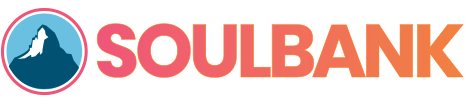Help and assistance with the application
The Real Casa de Moneda mobile application is designed to be easy to use in order to appeal to people of all ages. It is based around an interactive 3D map with a built in guided tours. It runs on Windows and Apple computers, iOS and Android mobile devices and also supports the Oculus Rift for a fully immersive VR experience. Here are some helpful tips and tricks to get you up and running.

Does it work on windows and mac PC's
The application works on most modern Windows 10 and Apple OSX computers. It requires basic graphics support to run, and runs best on computers with dedicated graphics (GPU) which are required for the 3D engine.
Will it run on my mobile phone
We support both Android and Apple mobile phones and tablets. It requires basic graphics support to run, and runs best on mobile phones with dedicated graphics support which are required for the 3D engine.
How do i take photos
You can take photos of what you are looking at in the application at any time by clicking the Camera icon to the right of the screen. Photos can be downloaded or copied to the clipboard in the desktop application, and saved or shared on mobile devices using your built in social sharing support. Photos are always taken at the highest quality regardless of the power of the computer you are using.
What are lists and how do i use them
Lists are a great way to remember locations in the museum and the virtual world that you have visited or would like to visit again. You access your locations via the star icon at the right of the screen. To add items to your list, click the star icon in the information dialog when you are looking at the item. The list manager will take you directly to any item you have added by clicking the walk icon next to its name.
How do i use the tours
We have guided tours for the main map and for all the main scenes. To start a tour click on the hat icon at the bottom right corner of the screen, then click the left and right arrows to move throughout the tour. All tours have a audio guide as well as a info box that can be activated via the info icon next to the name of the tour point at the bottom of the screen.
Can i change the quality if its slow
We try out best to determine the speed of your system and change the quality of the experience to ensure it runs smoothly. To change the quality directly, go to the help center by clicking the desk icon at the top right corner of the screen, then click on the gear icon to get the settings. You can over-ride the quality tehre or sert it back to automatic mode
How do i use the virtual reality version
The full virtual reality version is currently available for the Oculus Rift on Windows desktop computers. It runs at the highest quality only and is fully immersive. You will be able to access this version from the Oculus Store where you can download it free of charge.
How do i exit the application
To exit the application on Windows and Apple OsX devices simply click the escape key(esc) at the top left of your keyboard. When the dialog pops up just confirm, and the application will exit. On mobile devices you exit the application the way you regularly exit applications on the device you are using, or you can click on the exit icon in the help desk.
Available On




Download the Real Casa
Moneda Application
Download the Real Casa Moneda Virtual Experience today! Available for Windows and Apple OsX computers and mobile devices!
Download the Real Casa
Moneda Application
Download the Real Casa Moneda Virtual Experience today! Available for Windows and Apple OsX computers and mobile devices!
Follow us online!